In this section:
- About General Survey Settings
- Pausing and Resuming Work on Your Survey
- Changing the Default Survey Language
- Changing the Survey Title and Description
About General Survey Settings
General settings can be used for customizing the overall structure of your survey. These include the survey title displayed in the browser, search engines and social media posts, the survey language, and a special parameter enabling the respondents to pause the survey and then resume where they left off.
To change the general settings, go to the Survey Settings screen. The General tab will be opened by default. Here, you can set up the following parameters:
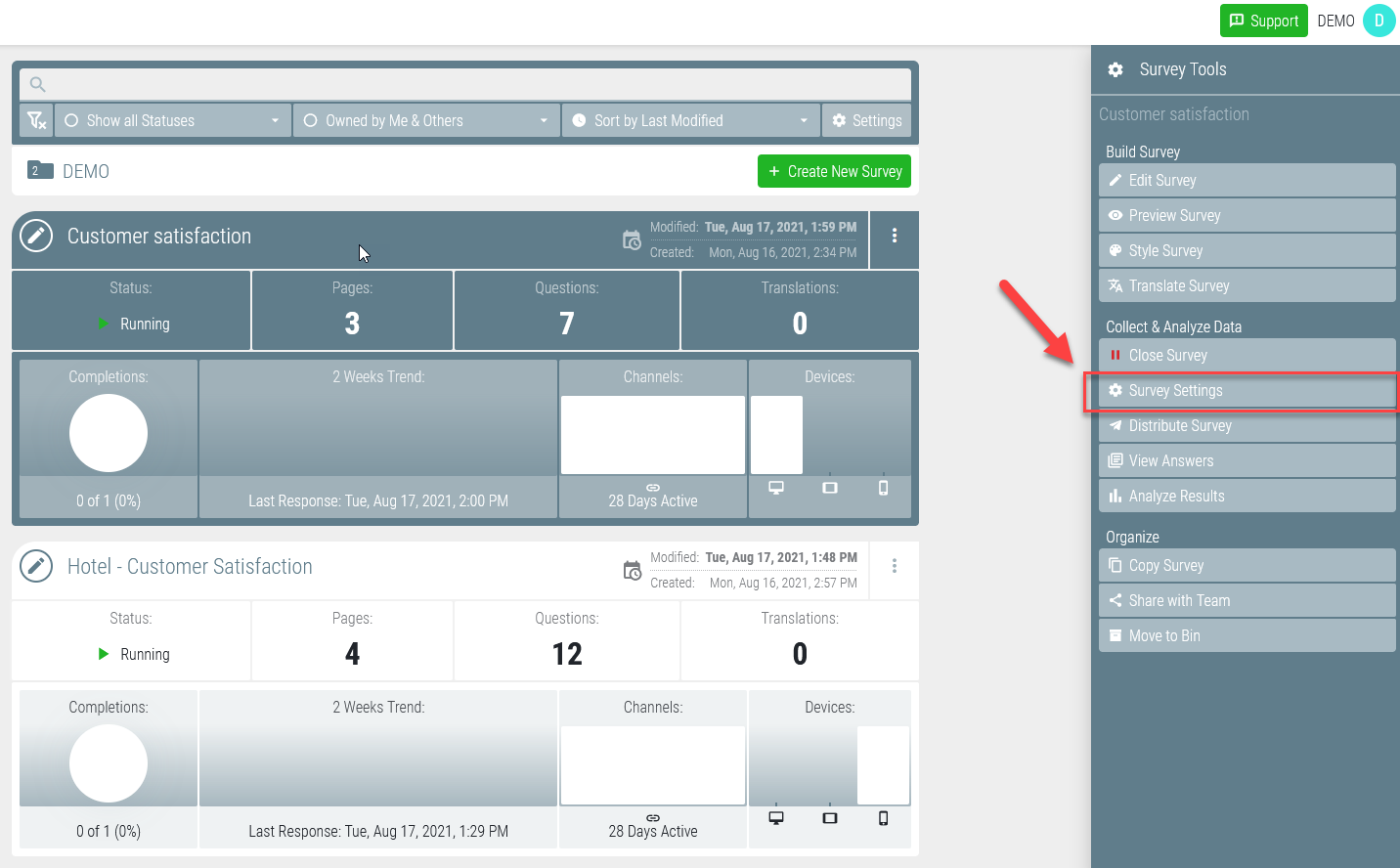
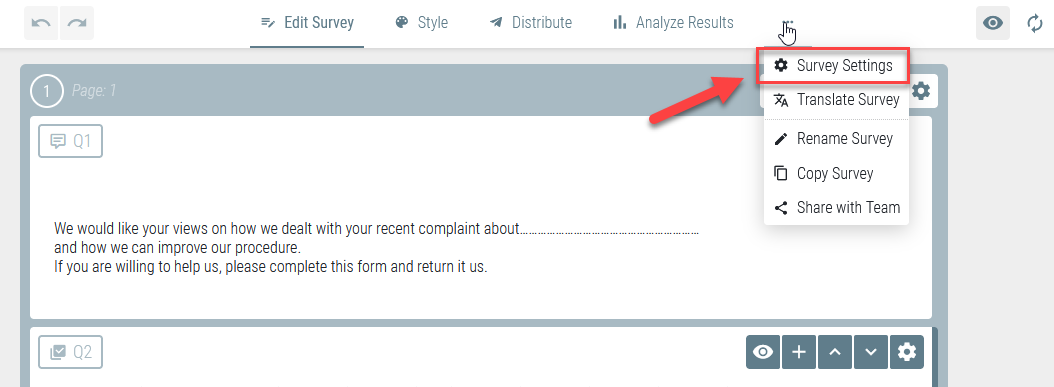
Pausing and Resuming Work on Your Survey
If the Pause and Resume option is enabled, respondents who were not able to complete the survey in one go can resume it later and continue from where they left off last time.
If this option is disabled, the participants will need to start from scratch every time they click on the survey link.
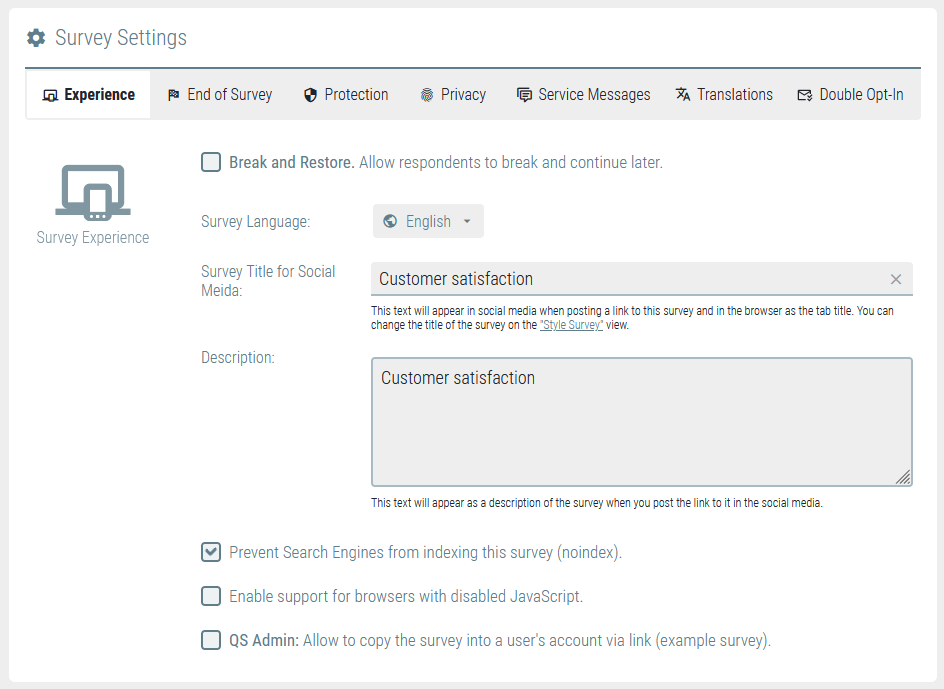
QUESTIONSTAR uses two main mechanisms to detect repeated survey entries: (i) cookies and (ii) personal links.
Cookies
(i) In the case of cookies, a small text file containing a unique randomly generated session ID is saved when the survey is launched in the respondent’s browser for the first time. Whenever a survey is opened again, the QUESTIONSTAR platform prompts the browser to provide cookies. If cookies have been saved, the ID in the cookie file will be used to restore the previous session. If the browser is unable to send back a cookie, the previous session cannot be recognized. In this case, a respondent will need to start completing the survey from scratch.
In the same way, previous sessions cannot be resumed unless the platform gets a response from the same browser launched on the same device. It is also important that respondents should refrain from clearing the cookies stored in their browser cache between the two sessions.
Personal Links
(ii) Personal links contain trackable ID information. This means that whenever this link is used again, all previous sessions will always be uniquely identified regardless of the browser or device that was used.
Since personal links contain an identifier, and cookies are used to capture the session termination, respondents will not be able to forward such links to other people. A forwarded link will redirect to the sender’s previous session instead of a new session.
You can use the Personal Links tool in the Launch Survey section to create personal links. When the Mailing tool is used for sending out invitations, personal links will be automatically created or inserted into invitations (see Launch Survey for more details).
Identification parameters for personal links are randomly generated, but each respondent will get a unique ID. There will be a direct connection between the respondents and their responses. If the Anonymize IDs parameter has been enabled, it will be technically impossible to trace the connection between the respondents and their responses.
Changing the Default Survey Language
The default language of your surveys is the language you chose for your user interface. All system messages (for example, error messages, warning messages for inactive or completed surveys, password requests, etc.) will be shown in this language. You can change the default survey language in the General Settings.
QUESTIONSTAR supports multilingual surveys. To learn more, watch this video.
Changing the Survey Title and Description
When you post a link to your survey on social media, the platform (Facebook, Xing, Twitter, etc.) will automatically generate a preview of the title, visual representation, and description of your content associated with this link. Social media rely on the so-called metadata contained in the website HTML code to obtain this information.
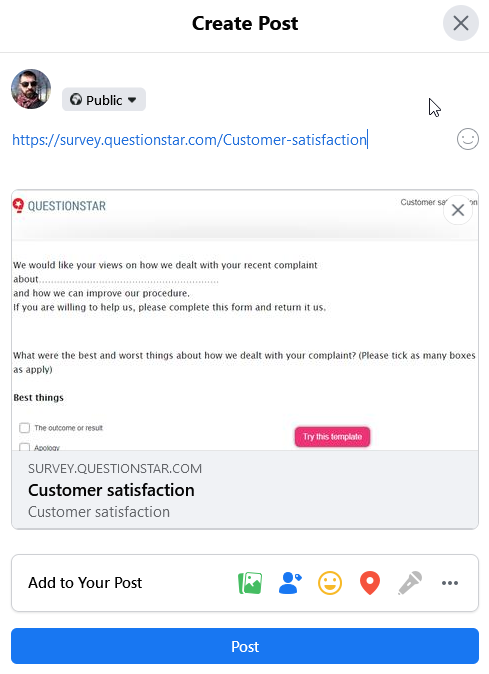
The preview image is the logo saved in the survey layout, but the survey title and description can be adjusted in the General Settings.
In addition, the same title will be shown as the browser tab title.
Please note that all titles and descriptions inserted here will be used as metadata only. The survey title, as seen by your respondents, is a part of the visual design of your survey. This is why it can be customized in the Style Survey section in the survey layout.





